Sane Chrome Installation
- Download the latest release: https://github.com/henrypp/chrlauncher/releases
- Unzip in, for example,
Documents Edit
chrlauncher.iniand modify the following property:ChromiumType=ungoogled-chromium ChromiumWaitForDownloadEnd=false
Create a new file
open.batwith the following contents:@ECHO OFF START /B C:\Users\vm\Documents\chrlauncher\chrlauncher.exe
Note: change the script if the location of installation/folder name is different.
Right click on
open.batand create shortcut, move it to the Desktop and change the Name/Icon to the chromium ones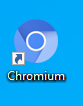
- In the
chrlauncherfolder runSetDefaultBrowser.batas admin (right click), then select “Web browser” at the end and choose “chrlauncher”. - Open the icon from the desktop, it will automatically download Chromium the first time & the updates each time you open it. It won’t be visible (only for a few miliseconds) each time you open your browser.
- Open the browser and go to URL
chrome://flags/#extension-mime-request-handling, then selectAlways prompt for install. - Restart the browser
- Download the latest
.crxrelease from: https://github.com/NeverDecaf/chromium-web-store/releases - Open the downloaded file, the browser should install the extension
- Go to https://chrome.google.com/webstore/detail/ublock-origin/cjpalhdlnbpafiamejdnhcphjbkeiagm?hl=en and install uBlock
Now you have a privacy oriented and decent browser.
Optionally configure Google as your default browser (if you want):
Go to Options, “Search Engine”:
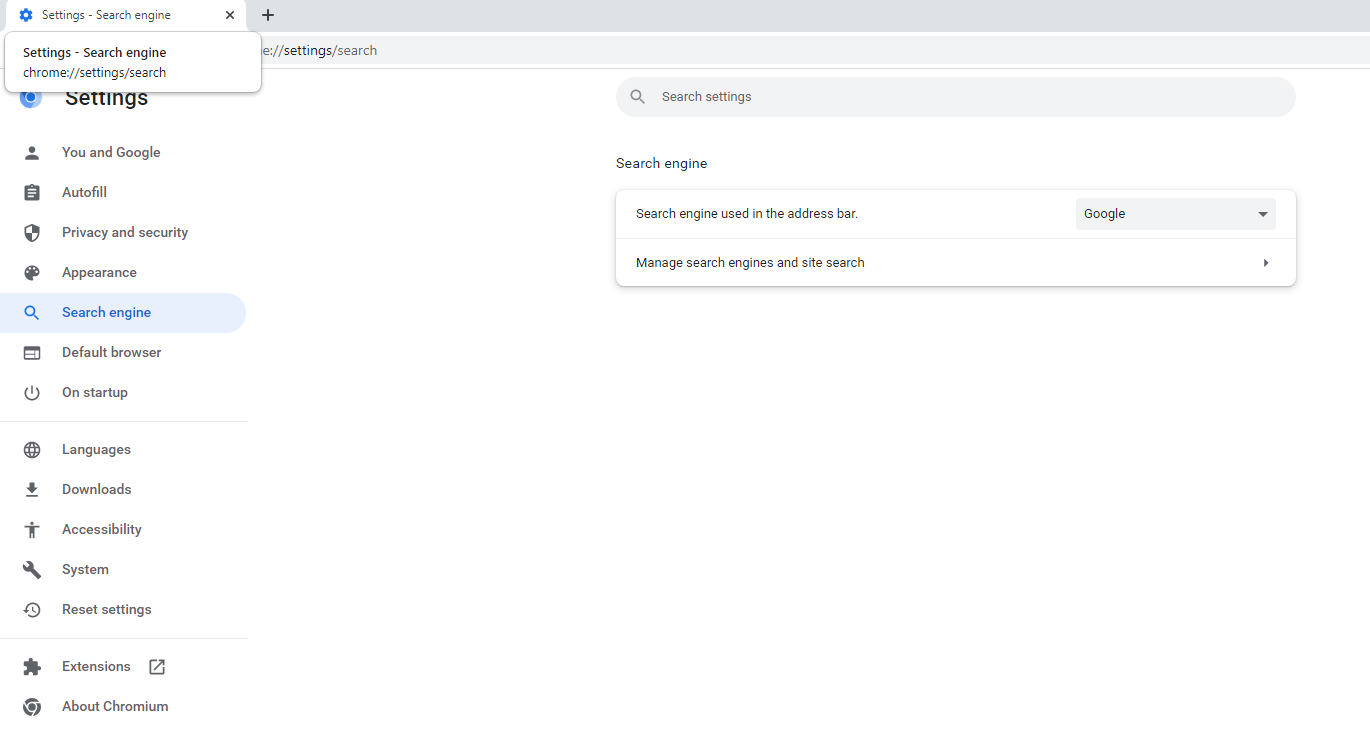
Click “Manage search engines”
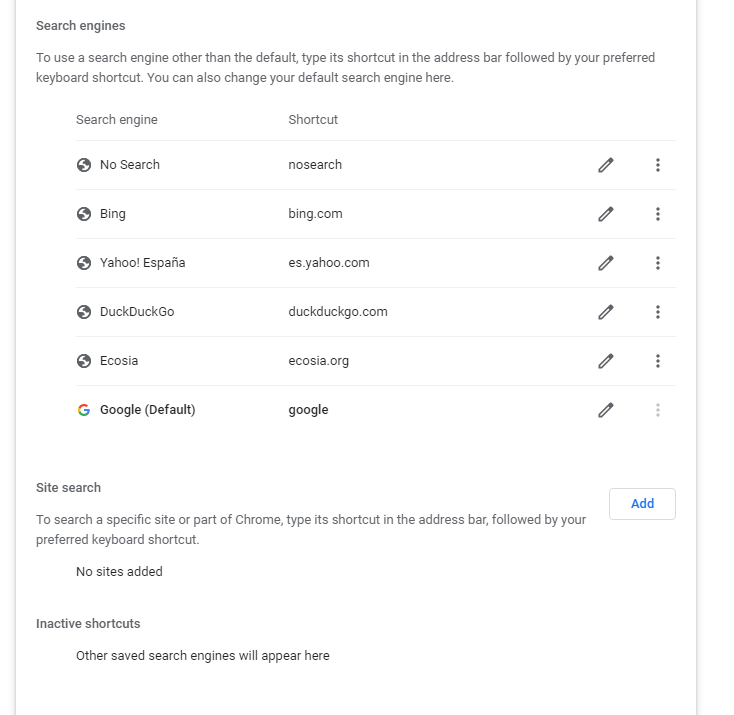
- Press “Add” at the end
Fill as following:
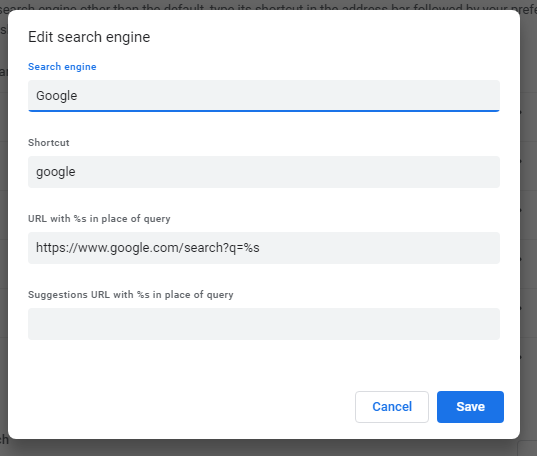
Press the triple dot and set as default:

Now you have a decent and convenient browser.